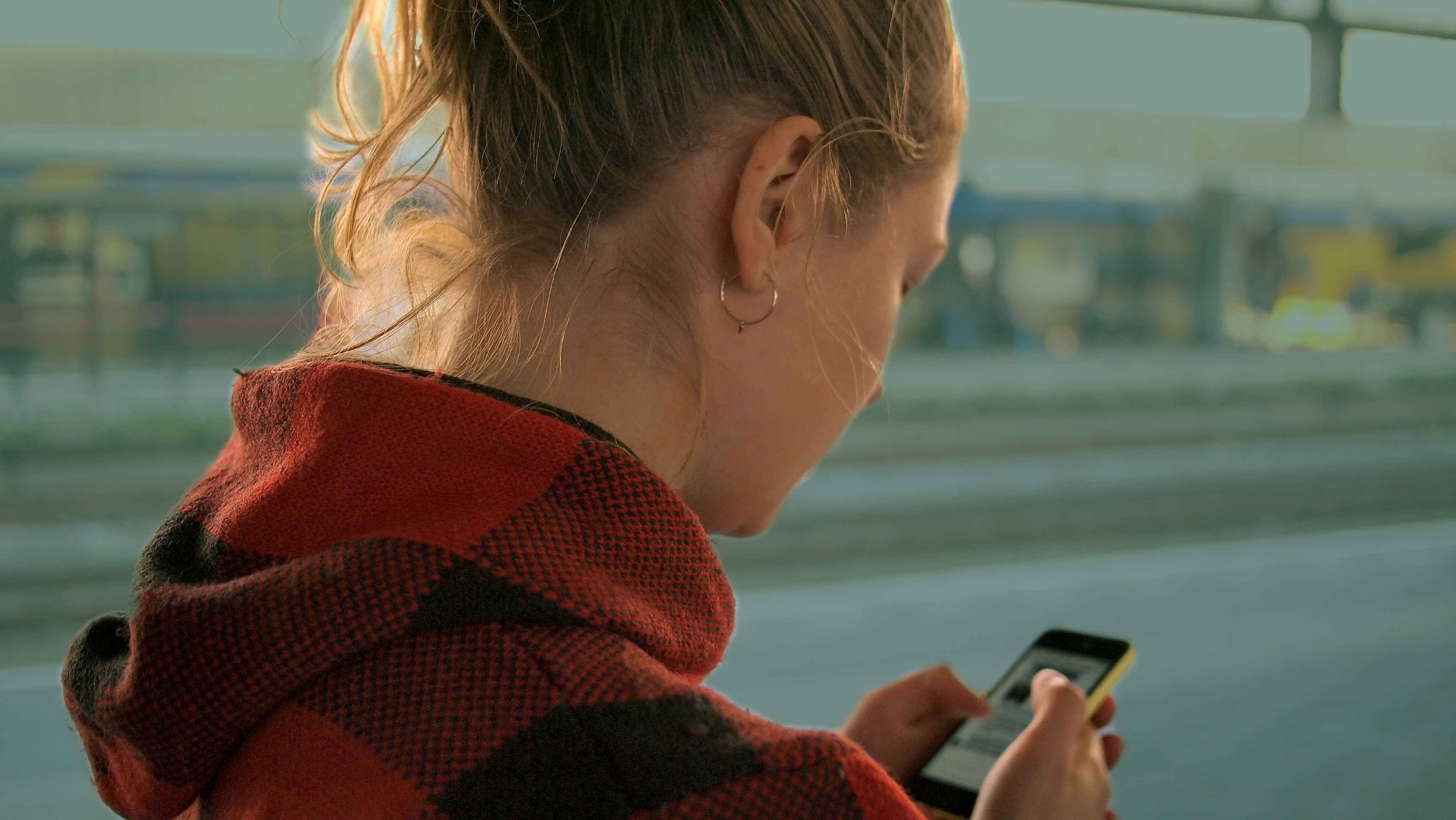
We’re constantly focused on increasing audience engagement for video ads. We’ve even written a lot of blog posts on the topic. For example, this one with tips on how to grab your viewer’s attention. However, in all of our posts, we’ve never addressed one of the best and easiest ways to increase clicks and views on your Facebook videos – subtitles.
Your viewers are consuming content on Facebook while they’re at work, in line, in the restroom, and anywhere else they go with their phone on them. Most of the time, as long as they’re in public, these people prefer to browse that content in silence. Just think about it, would you want sound playing from your phone while you’re waiting in line at the grocery store?
As much as 85% of videos are watched without sound!
Have you ever tried to watch a video on Facebook without sound? It’s not very engaging. Without knowing what is being said, it’s very hard to put videos into context and understand the message. This means people aren’t going to bother trying to figure it out. But with subtitles, more viewers may be willing to stick around.
By adding subtitles, you’re ensuring that your video content will be played by more people.
Some video marketing analysts have tested the difference in analytics between popular video ads both with and without subtitles. They found that just by adding subtitles, click through rates and view times jumped significantly. Almost by 70%!
Subtitles help catch viewers attention and allow them to watch your videos regardless of what public environment they’re in. You put a lot of work into your videos, and such an easy fix can maximize the potential of your content and make sure it’s not a wasted effort.
How do I add subtitles to my video?
The good news is Facebook makes it super easy to add subtitles to your videos. It’s even automated! Follow these steps:
1.Go to Power Editor in Facebook Business
2. Open Create Ad and upload your video
3. Choose “Add Captions” which is right below “Video Preview”
4. “Generate Now” will automatically create subtitles with white text on a black background and you’ll have the option to edit them for accuracy. “Generate with Facebook Review” is the same but with a longer approval process because Facebook will do the editing for you.
If you’re looking for more tips, check out our other blog posts here!
If you want to grow your business with video, call us at 321-802-3169 to set up a FREE video consultation.
